IM and VoIP on iPhone/iTouch
hi All,
Apple iPhone market is booming a lot the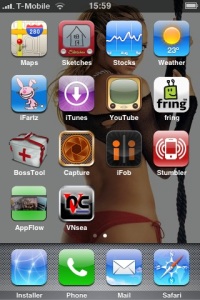 se days. Lot of incidence of iPhone being out of stock from Apple store are reported in recent past.
se days. Lot of incidence of iPhone being out of stock from Apple store are reported in recent past.
Open source community is busy in developing new stuffs for iPhone/iTouch and trying to scale it much ahead than simple phone or music station.
Till now it there were no applications available on iPhone/iTouch for GTalk or Yahoo Messanger but now fring – a mobile internet service & community has come up with first ever mobile VoIP Application for iPhone over internet data plan or WiFi.
Using fring it is now possible to make Internet Call (SIP,GTalk,Skype) free of cost. This guide will help you to install and configure Fring on your iPhone/iTouch.
Pre-requisite:
===============
1) iPhone/iTouch should have been jail broken.
2) BSD Subsystem and AppTapp installer should have installed on it.
3) Internet connectivity over WiFi or Data Plan.
This guide assumes that, you meet above pre-requisites and have basic experience of installing applications using apptapp. If you do not meet above pre-requisites; please go through following links and then proceed further.
Jailbreaking iPhone/iTouch.
Using AppTapp installer.
Installing Fring on iPhone
==================
1) You can install fring Beta application from AppTapp Installer.
2) Just need to add a new source “http://www.fring.com/iphone.xml” in the installer.
3) Once source is added, go to install tab from small dock and navigate to fringland menu.
4) Click on the install button from upper right corner.
5) Once installation is successfully completed, you will find fring icon on the desktop.
For step by step guide of installation with screenshots, please visite official fring installation page here.
Configure Gtalk
=============
1) Click on the fring icon to launch the application.
2) Click on the communities button from the dock.
3) Click on the Google Talk item to get the configuration screen. Please refer following screenshots.
4) Input your UserId and Password and click on the Subscribe button to login.
Once you are logged in, you will notice checked sign on the right hand corner of Google Talk item from community dock page.
5) Once you are logged in, you can find out Online friends from Buddy list button present on the bottom dock.
6) Click on his/her name to get chat or call window.
6) To log off, just go to community page and click on Google Talk item again and you will notice check mark is disappeared in some time.
Configure Yahoo Chat
===============
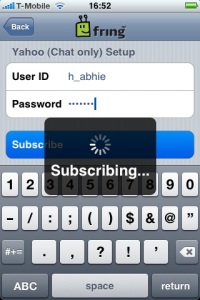
1) Configuration of Yahoo Chat is same as that of Google Talk. I hope you will manage to do it on your own.
2) You can view buddy list from GTalk and Yahoo Chat in the buddy list.
Configure SIP Client
===============
SIP Client configuration required UserName, Password and SIP Proxy/Registrar hostname/IP Address.
Once Successfully REGISTERED, you can make SIP/SKYPE Call by clicking on Dialer button present on the bottom dock.
iTouch user can register with free VoIP Server provider like CallCentric, freevoip.co.za, free World Dialup etc over internet and make use of IP Telephony over WiFi.
* There couple of more options in fring, i’ll leave it on you to explore.
Some More Fring Screen Shots:
If you find this guide useful, do leave a comment/Feedback.
About this entry
You’re currently reading “IM and VoIP on iPhone/iTouch,” an entry on Bughira's Weblog
- Published:
- April 21, 2008 / 4:28 AM
- Category:
- iPhone, Voice Over IP
- Tags:
- Fring on iPhone, GTalk, iPhone, iTouch, VoIP, Yahoo Messenger
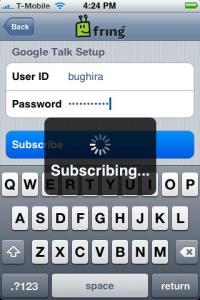
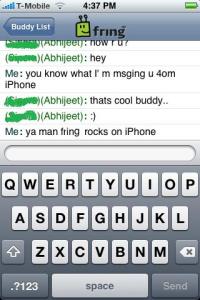
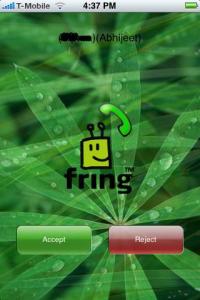
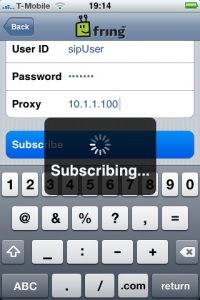
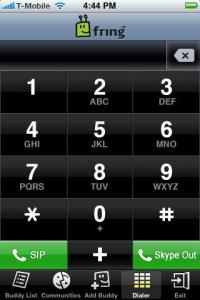
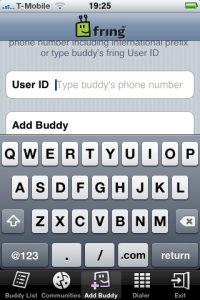

9 Comments
Jump to comment form | comment rss [?] | trackback uri [?]